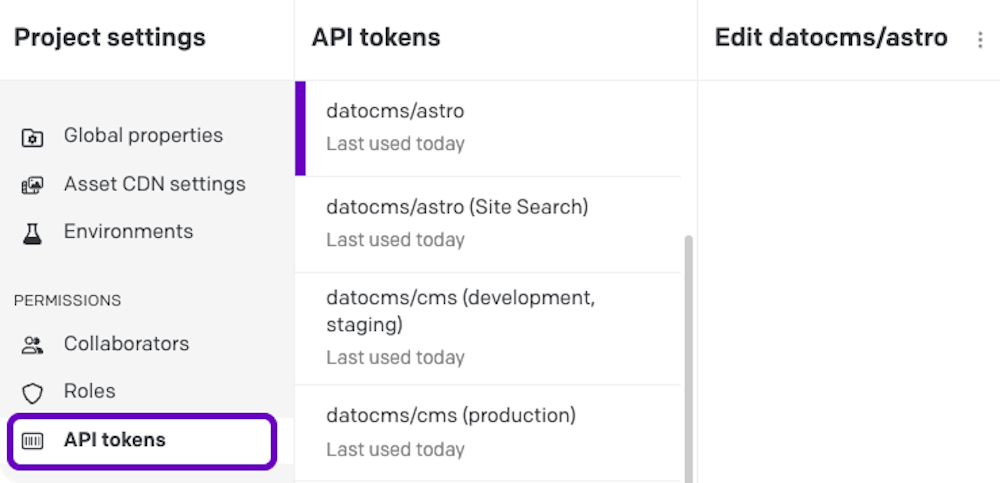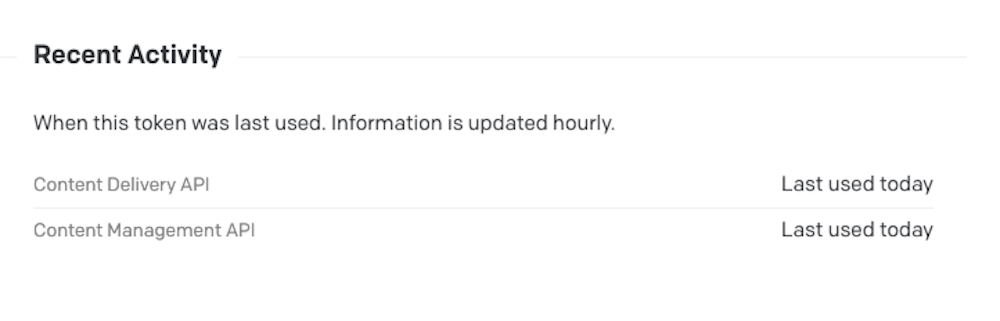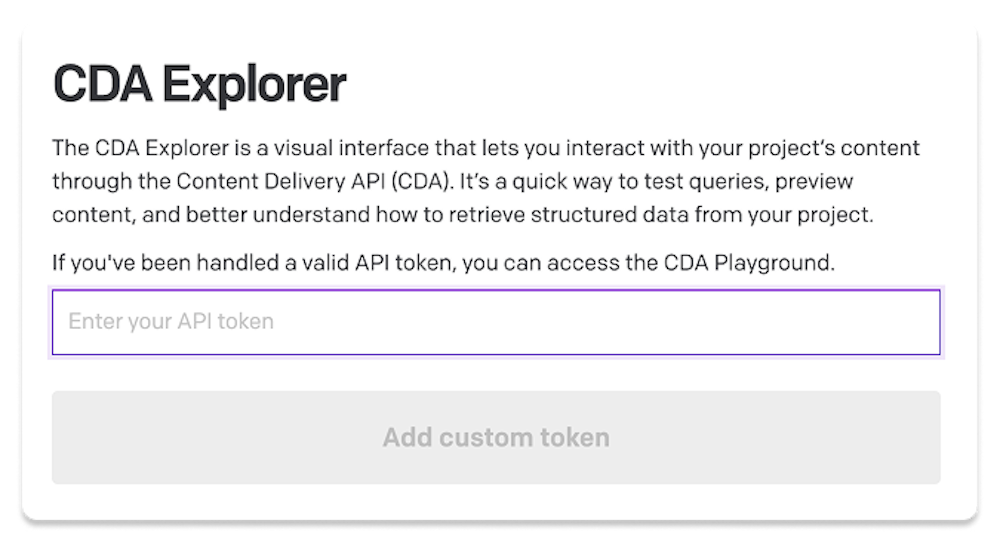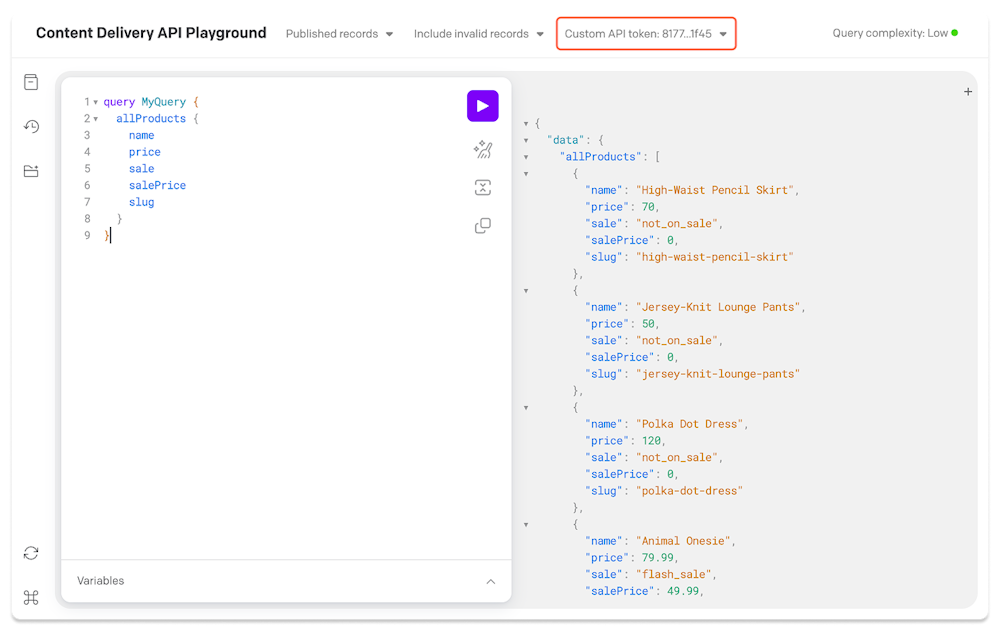Improving the items listing in CMA
We're changing the default behavior when you list all records in the Content Management API to better reflect modern content workflows. The default version parameter will change from published to current, giving you access to the latest version of your content by default.
What's changing
When you list all records without explicitly specifying a version parameter:
Previously: The endpoint returned only published records (
version: "published").Now: The endpoint will return the latest available version of each record (
version: "current"), which may include drafts, updated content, or published records.
Who is affected by this change?
This change will apply to all brand new DatoCMS projects created from today onwards. If you have an existing project that you'd like to update, you can manually opt-in to this behavior in the Environment Settings.
Please note that this change cannot be undone, so we strongly recommend testing the effects in a sandbox environment before applying the change to your primary environment.
Existing projects that do not opt-in will maintain the current default behavior (published).
Why we're making this change
This new default aligns better with common use cases:
API consistency: When you retrieve a record, it already returns the latest version by default (
current). This change makes listing all records behave consistently with retrieving a single record.Developer expectations: This matches the behavior developers typically expect when fetching content programmatically.
What you need to do
For new projects created from today onwards: If you want to receive only published content instead of the latest version, simply add the version parameter explicitly:
const records = await client.items.list({ version: "published", // Explicitly request only published records filter: { type: "blog_post" }});For existing projects: Your project will continue to use the current default (published) unless you manually opt-in to the new behavior via Environment Settings. We recommend testing the change in a sandbox environment first.
More information
For complete details on the version parameter and how to filter by publication status, see our List all records documentation.
If you have questions or concerns about this change, please reach out to our support team.