Every project starts simple, with few models and not so many records to take into consideration. But either by necessity or simply by adding more content through time, having a grasp of every piece of content created should be easy to access and in a fast way.
To reach this accessibility goal, DatoCMS has two important features that work perfectly together, the tabular view and the filters.
Why Tabular view?
Tabular view is the perfect solution for complex projects.
If you want to make a project for an e-commerce, you'll have a model for a product with many different fields.
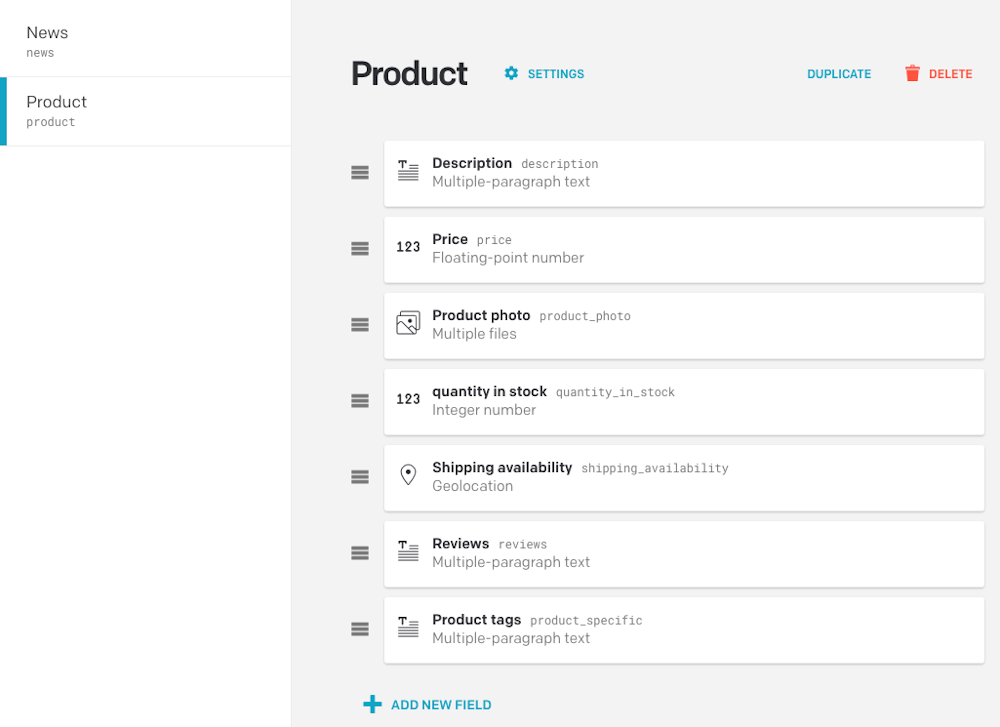
As your project grows and more records are added to your product model, it becomes hard to keep track of every single record when you have to edit them.
The Compact view seems to be unfit to manage this kind of complexity, you can’t sort your products and it’s very hard to search for them.
Now let's see instead how the Tabular view shows a collection of many records.
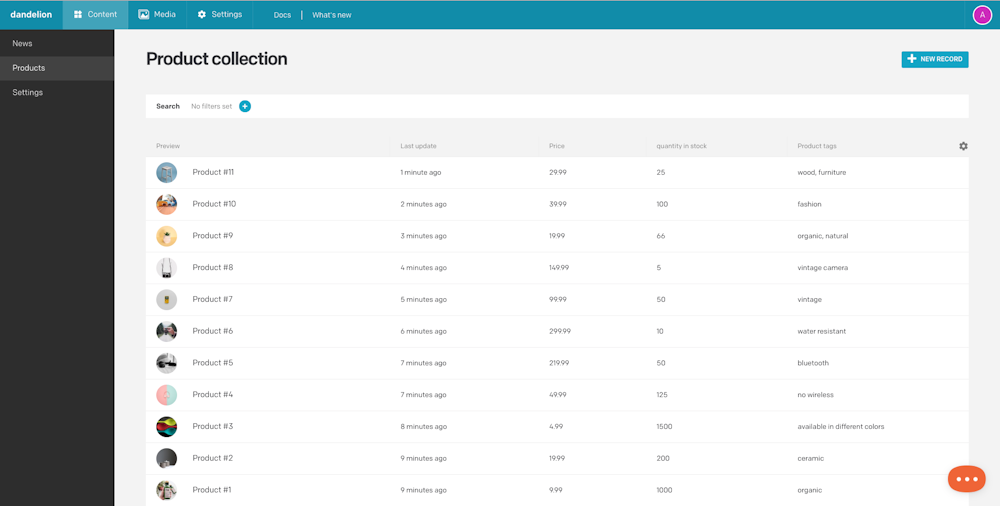
Tabular view allows editors to configure(add, remove, reorder and resize), columns related to the field will inherit its name making them highly customizable too.
Each editor can manage its preferences, adding or moving columns according to its needs, then merge different filters to create a powerful search experience through many records.
With Tabular view you’ll be able to put some logic in the visualization of your list of records.
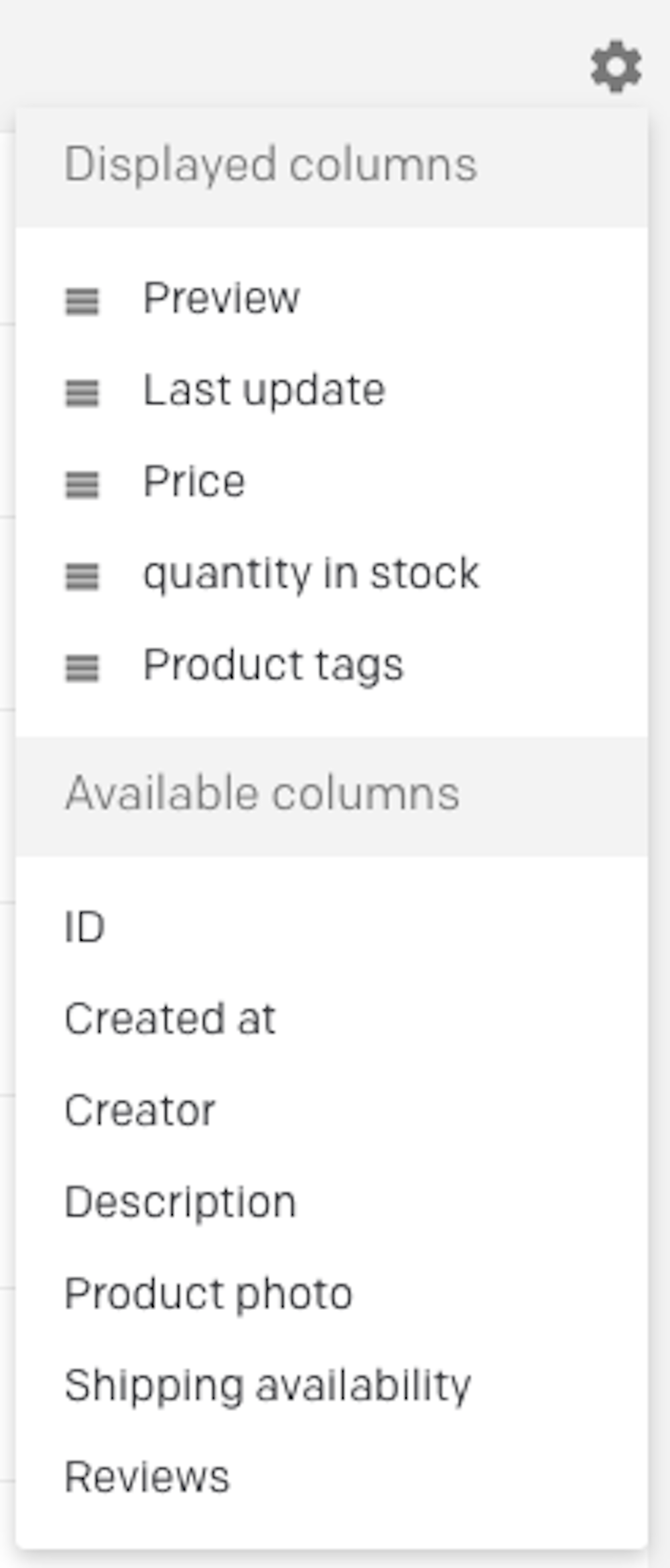
How to use it
By default the visualization for your models is now set on tabular view, let’s see exactly where it is located in your model settings.
In your DatoCMS dashboard choose a project and then go to its settings and select “Models”, under “STRUCTURE” in the left sidebar, and then click on the “SETTINGS” of the model you want to edit.
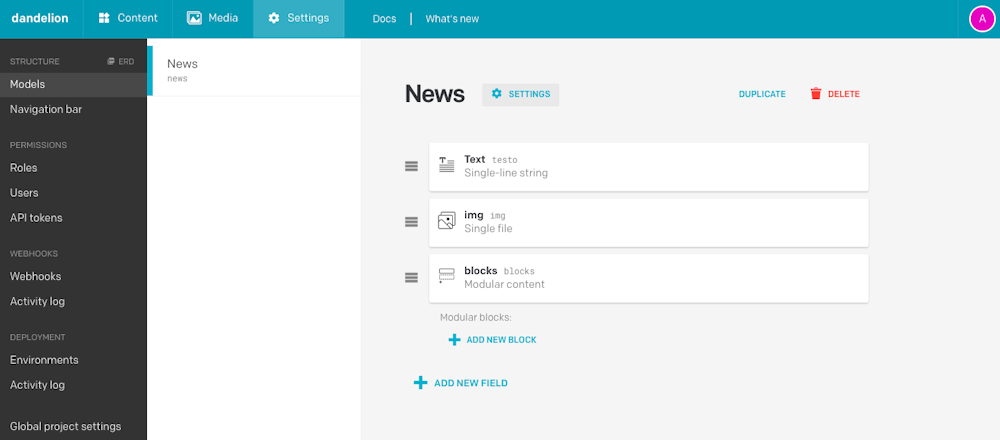
Once you clicked this will open the settings modal, select the “Additional settings” tab.
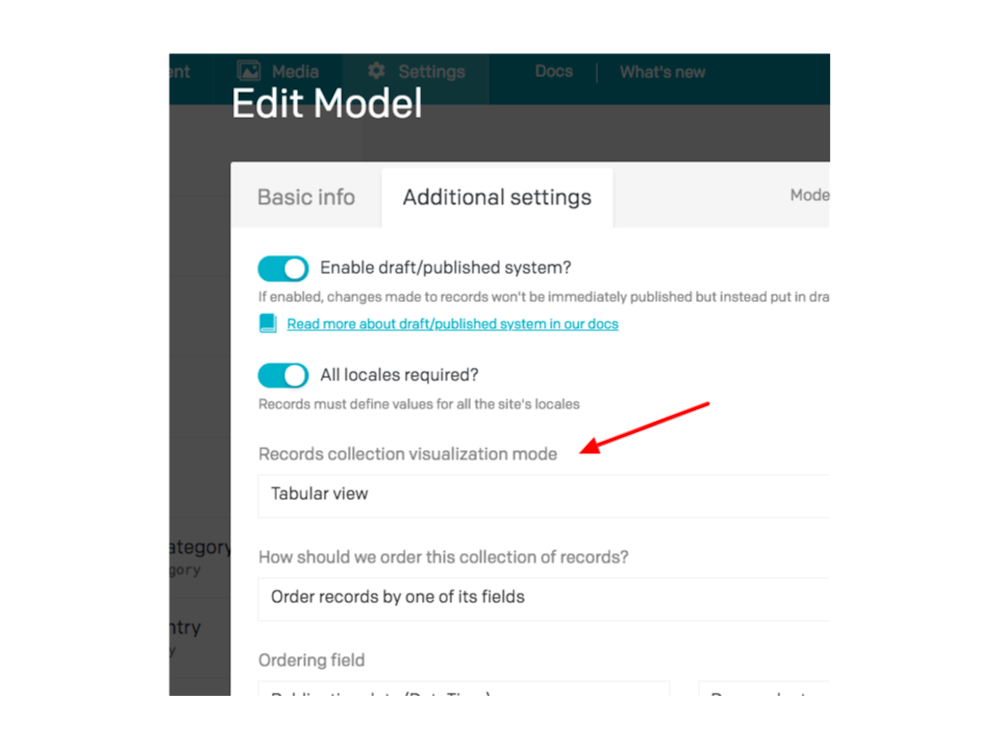
With Tabular view DatoCMS allows you to select what columns you want to see and then arrange them as you like.
Tabular view + Filters, a match made in heaven
So it’s a given that tabular view for your model is awesome but it would be an empty shell without a proper way to search for your content.
Enter the new filters, with them you can search any of the values of the columns and if you don’t remember the name of a record you can narrow it down to time.
Evolving
Tabular views and filters are a couple of features designed to improve content management for anyone using DatoCMS.
DatoCMS has many other new features incoming and it’s constantly evolving thanks to the suggestions and feedbacks of who’s using it.
Moving forward is the only way for DatoCMS.
