Google Cloud Storage
Enterprise integrationUse a custom storage bucket that you own to store all the assets you upload to your DatoCMS project
DatoCMS allows you to use your own Google Cloud and Imgix accounts to store your project assets. This allows to be in total control of your data, and to offer a custom CDN domain for your assets — which, by default is www.datocms-assets.com for every project.
How to activate custom Google Cloud Storage for your DatoCMS project
To store your DatoCMS assets in a custom Google Cloud Storage bucket please follow these steps:
Create a new bucket
Login to the Google Cloud Console and create a new Storage bucket inside one of your projects. Make sure you select Uniform access control:
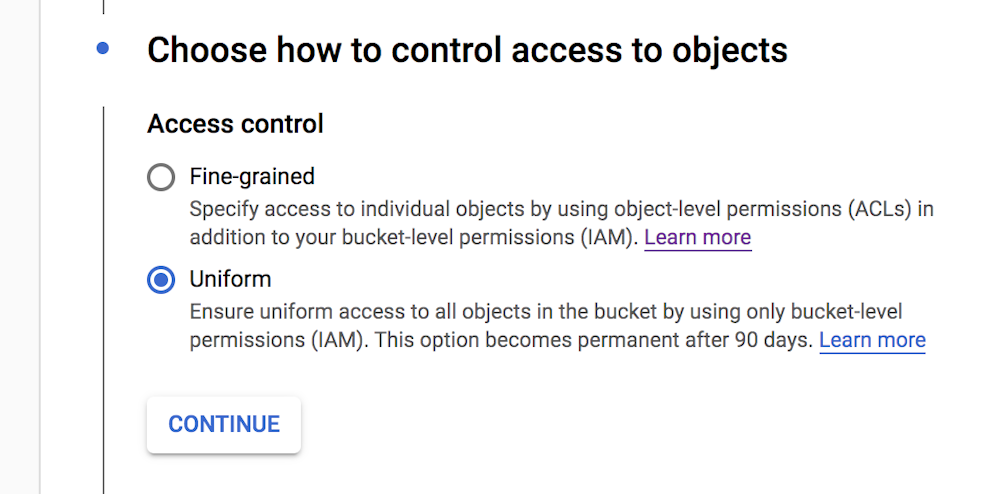
Create an interoperable key
Open the Cloud Storage Settings page and select the Interoperability tab:
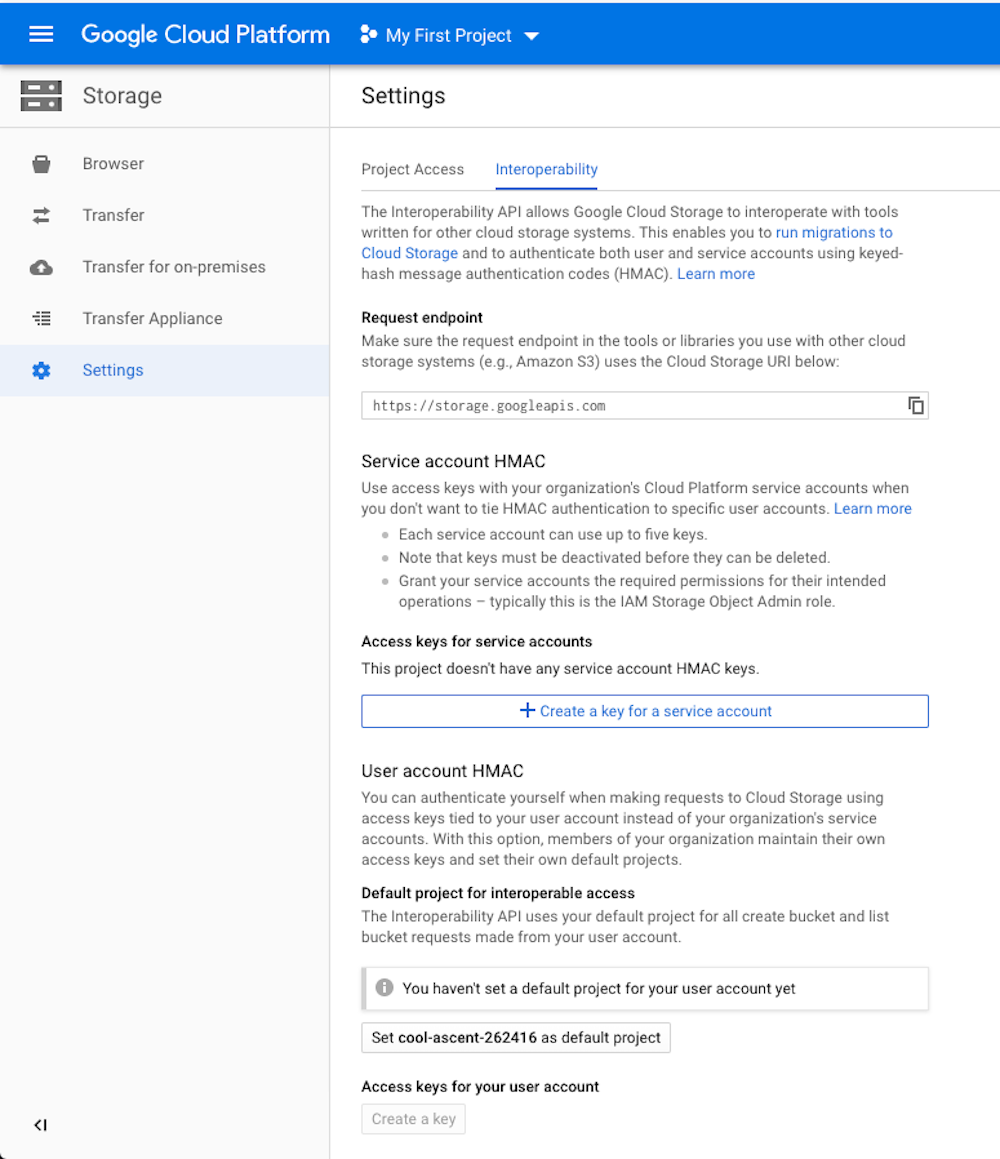
Inside this page:
Click the Set PROJECT-ID as default project button. If the project is already the default project, you will see PROJECT-ID is your default project for interoperable access.
Under the User account HMAC section, click on the Create a key button.
Copy Access key and Secret for later use.
Set up CORS policies on the bucket
The first step is to obtain a temporary access token:
Enter the OAuth 2.0 playground
Under the Select & authorize APIs pane select
https://www.googleapis.com/auth/devstorage.full_control(it's under Cloud Storage API v1)Click the Authorize APIs button and follow the authentication process
When the OAuth flow completes, copy the Access token
Perform the following API request to set up proper CORS settings to the bucket, replacing <ACCESS-TOKEN> with the actual access token we just obtained and <BUCKET-NAME> with your bucket name:
curl 'https://storage.googleapis.com/storage/v1/b/<BUCKET-NAME>?fields=cors' \ -X PATCH \ -H 'Authorization: Bearer <ACCESS-TOKEN>' \ -H 'Content-Type: application/json' \ --data-binary '{ "cors": [{ "maxAgeSeconds": "3600", "method": ["GET", "POST", "PUT"], "origin": ["*"], "responseHeader":["Content-Type"] }] }'Create a Service Account key and associate it to the bucket
Enter the Service accounts page and create a new service account:
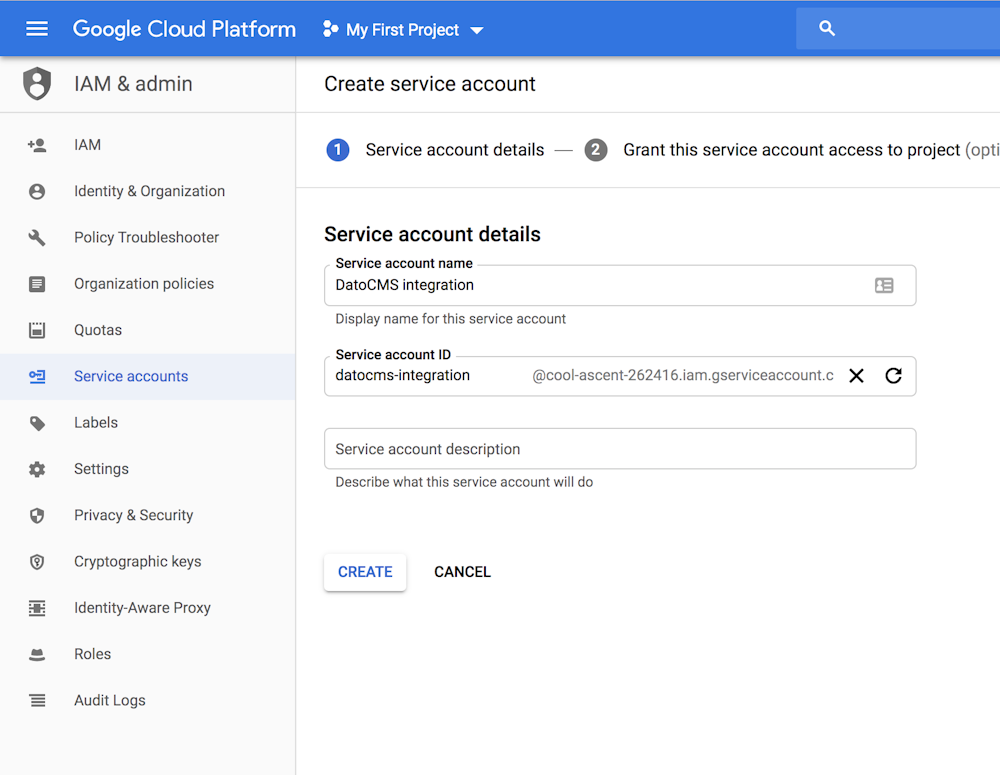
Skip the Grant this service account access to project step. In the last step, press the Create key button, and select the JSON type:
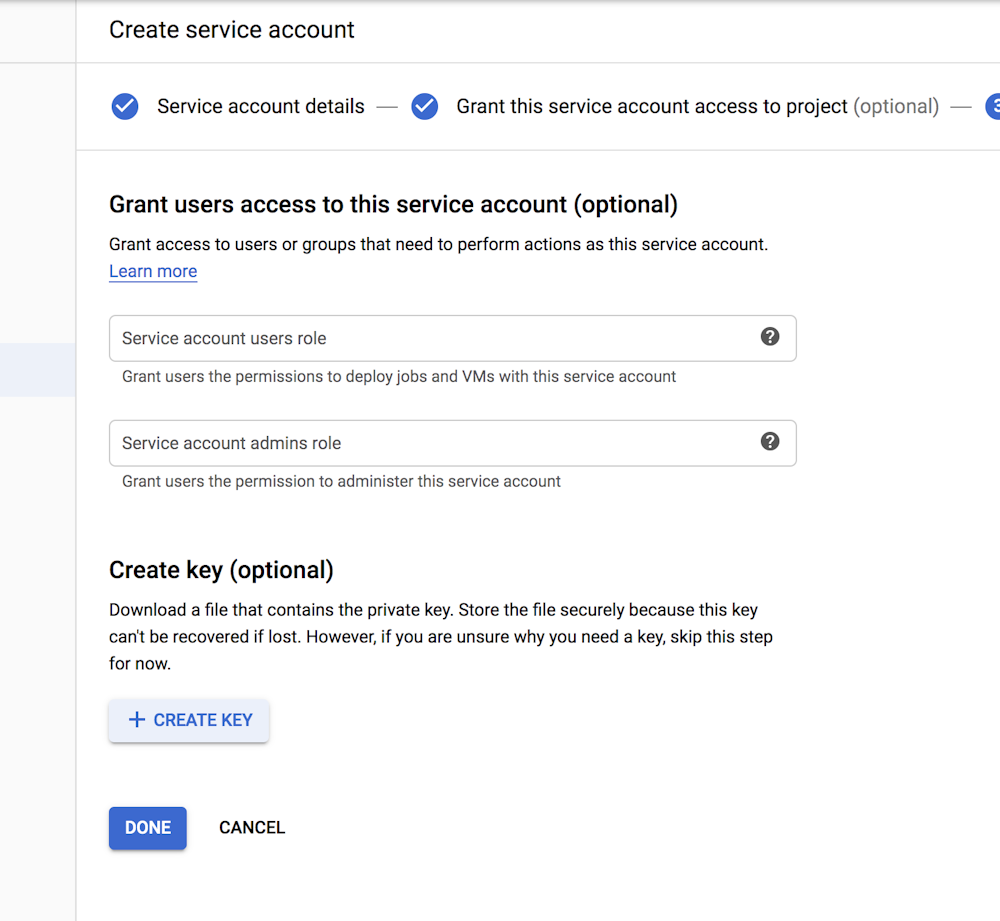
Download the JSON key file and store it for later use.
Now return to your bucket in the Permissions tab and add Storage Object Viewer role to the service account just created.
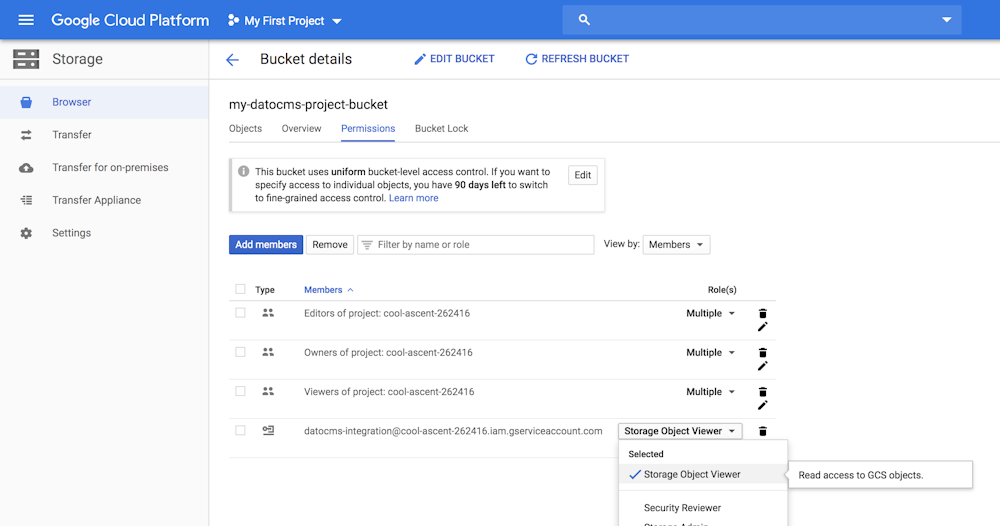
As the last step, enable the Cloud Vision API on your project:

Create an Imgix source
Go to Imgix and create a new account. Create a new source, and link it to the Cloud Storage bucket you just created.
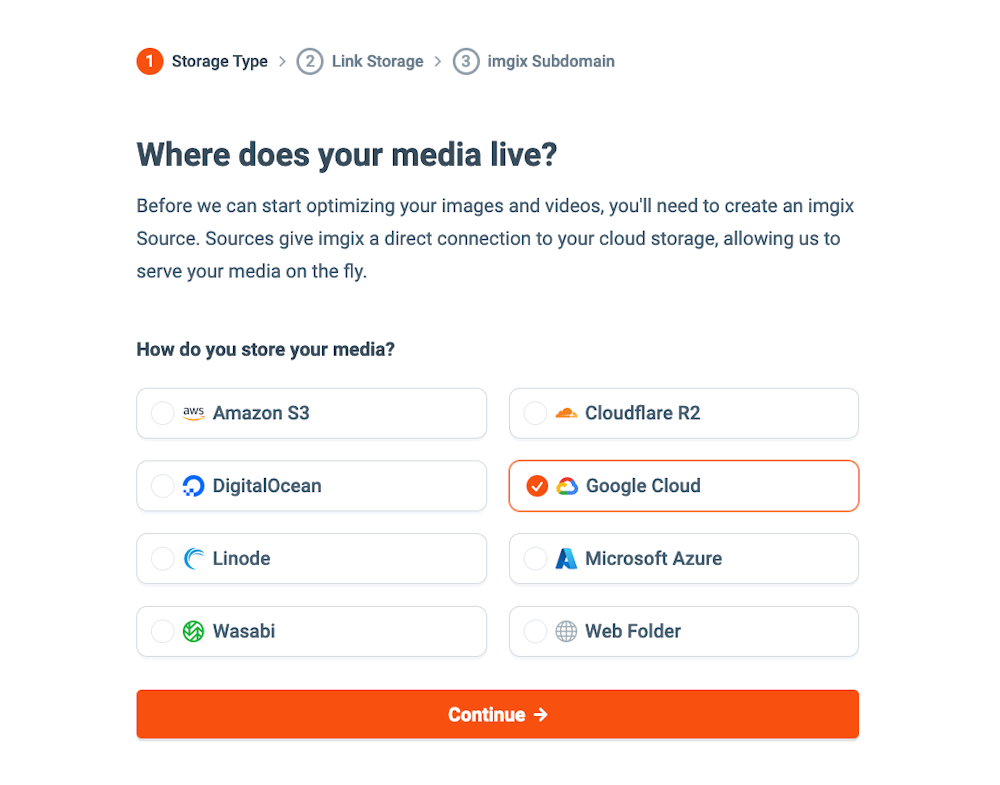
Adding a custom domain
If you're not satisfied with the default Imgix subdomain (ie. https://your-source.imgix.net) you can add a custom domain to the Imgix source, then configure your domain DNS settings so that its CNAME record points to your-source.imgix.net:
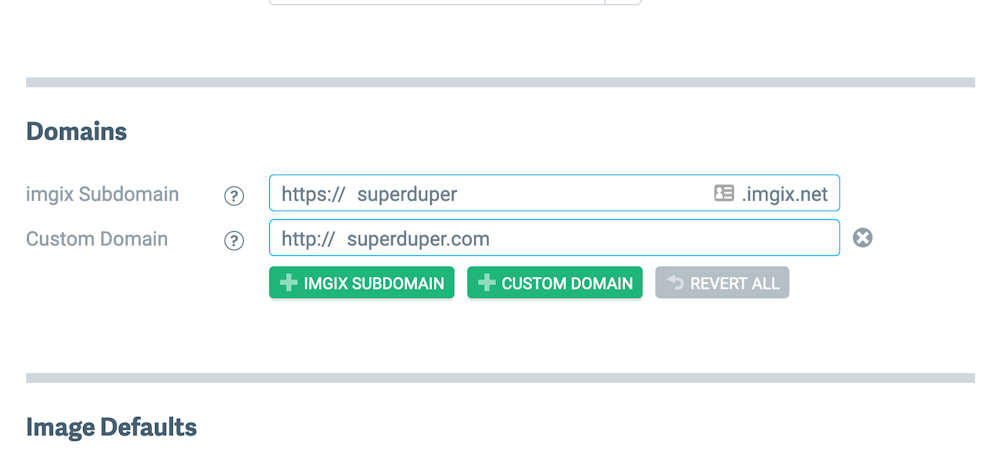
Enable HTTPS for the Imgix source
DatoCMS requires HTTPS for custom domains. There are two different ways you can enable it. The first one is to request an HTTP certificate to Imgix. From the Imgix documentation:
By default, you will only be able to use the custom subdomain with http. Using https requires an SSL certificate through our CDN partner and incurs additional fees—please contact Imgix Support to set this up.
Alternatively, to get HTTPS for free, you can use Cloudflare on top of Imgix. This is a cheaper alternative, but requires changing your original domain nameservers to the Cloudflare nameservers, which is something you might not want, and might have some impacts in the way assets are returned.
Send request for custom domain assets to DatoCMS support
Once everything is ready, send an email to support@datocms.com and request the change. These are the information we'll ask you for:
Your Cloud Storage bucket name (
my-bucket-name)Your interoperable Access key and Secret
Your Service account JSON key file
The Imgix domain (ie.
your-source.imgix.netorassets.superduper.com)
Together we'll schedule a maintenance window where we'll transfer every assets already uploaded to your Project to the new bucket, and enable the custom domain.

